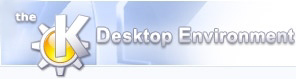
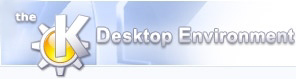 | KLatexFormula settings |
| Prev | Using KLatexFormula 2.0.1 | Next |
The settings can be accessed with the "![[Settings Icon]](settings.png) Settings" button in expanded mode.
Settings" button in expanded mode.
Each Tab page is described here individually.
This part lets you fine-tune the syntax highlighter applyable in the equation editor field and the preamble editor field. You can select the colors you want for each setting. Note that, due to Qt library restrictions, only text color is supported and you can't change the character background color. Also note that for internal (buggy, I admit) reasons, that settings apply immediately on the equation editor, but that you need to restart KLatexFormula to apply settings to the preamble editor.
You can select, if you want, a specific font you want to use to edit your equations.
Last part of this tab page is the maximum size of the tooltip that is displayed when you keep your mouse on the equation image display (see Screenshots). You can disable image resizing in the tooltip, but it is very highly recommended to set a maximum size, this to avoid having a huge tooltip filling your screen when displaying a 1200-dpi image.
Normally you shouldn't need to touch anything here. These settings should be changed only if KLatexFormula 2.0.1 was unable to detect one of these programs, even if they're installed.
The temporary directory should be set to a simple (write-accessible) directory in which you don't care if KLatexFormula 2.0.1 creates a few files temporarily. Usually "/tmp" or "/tmp/kde-<user>" is more than sufficient.
The default values for the required executables are determined by searching $PATH for the executables "latex", "dvips", "gs", and "epstopdf". In 99% of the cases these values should be correct.
If you don't have epstopdf, it doesn't matter: only saving to PDF will be deactivated. The other three executables, however, are mandatory. See also System Requirements.
If you messed up here and you're a newbie, try "Reset defaults". It should undo what you goofed.
Note that if these executables are in $PATH, you don't even need to specify the absolute path. A setting of "dvips" for dvips executable (for example) is perfectly valid.
Here you can choose the margins you wish to have around your equation image.
To understand exactly the meaning of this, you should know that in the background, KLFBackend (see Developer information) uses dvips to create EPS, which then is directly edited by KLFBackend to change the line "%%BoundingBox: A B C D" into "%%BoundingBox: A-leftOffset B-bottomOffset C+topOffset D+rightOffset", where the offsets are the values entered in this settings dialog.
If you're evaluating some symbols (specifically "\int"), you may need to change the settings here to avoid the symbol being truncated on the right.
| Prev | Home | Next |
| The LaTeX symbols palette | Up | Developer's guide to KLatexFormula 2.0.1 |